Setting up workflows in SuiteCRM 8 is easy if you know how. Plus they save so much time and make sure nothing falls through the cracks. This is complete walk-through tutorial on how to create your own quote follow up automation in SuiteCRM 8 using the workflow module.
Below is the workflow we are going to create.
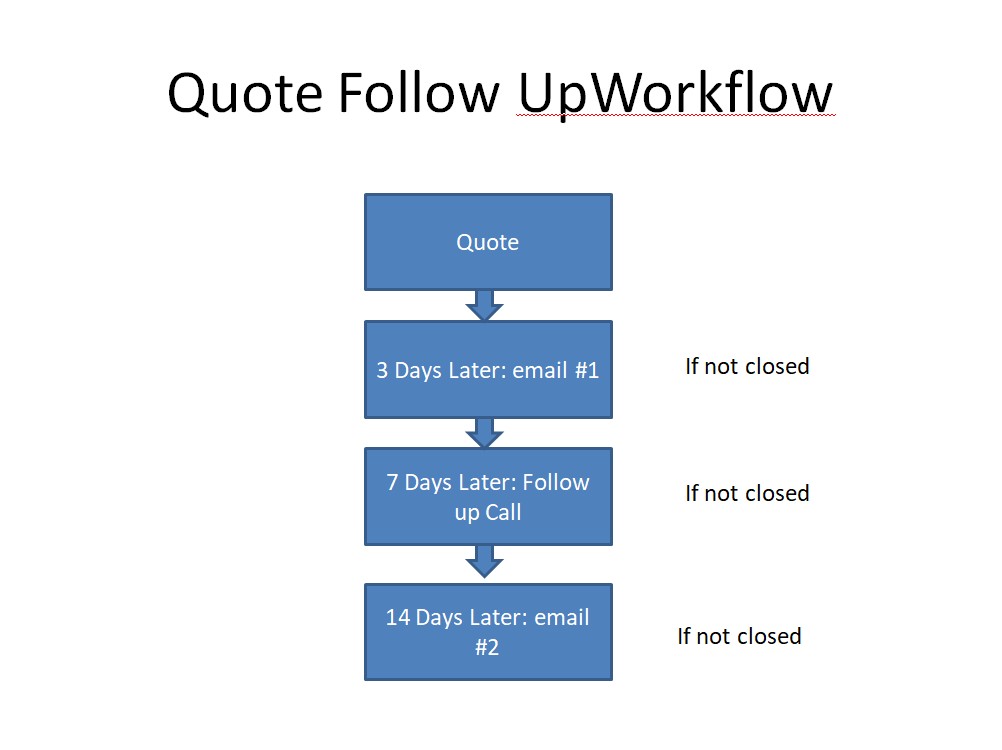
In this tutorial, we’re going to assume you’ve already created email template #1 and #2.
Create the email workflows
Quote Follow Up Email #1
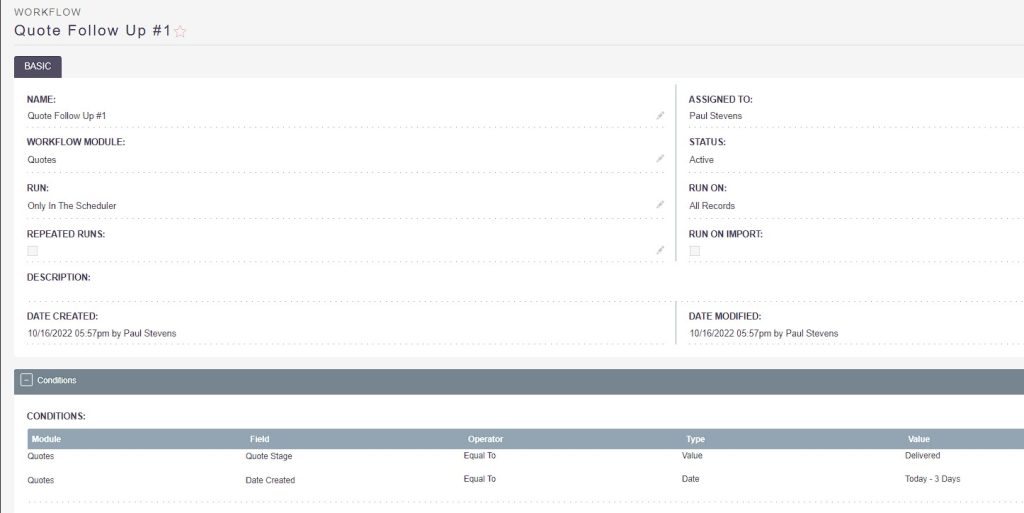

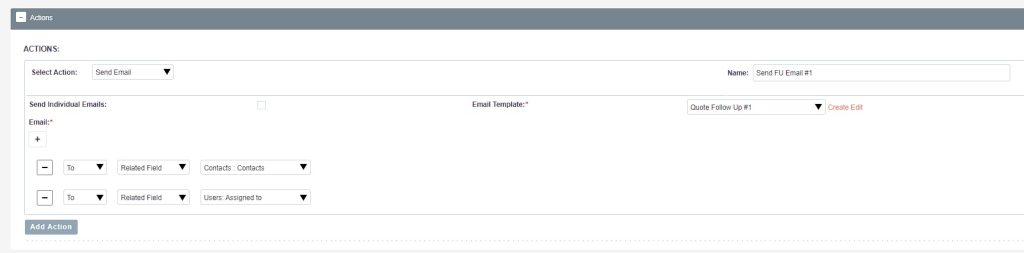
For Email #2 just duplicate workflow #1 and change the date to -14 days and of course change the email template in the actions to email template #2.
Create the Follow Up Call Workflow
The follow up call workflow is created the same way. The exception is instead of sending an email, we’ll be creating a record. That record will be a call. The complete settings are in the screen shots below.
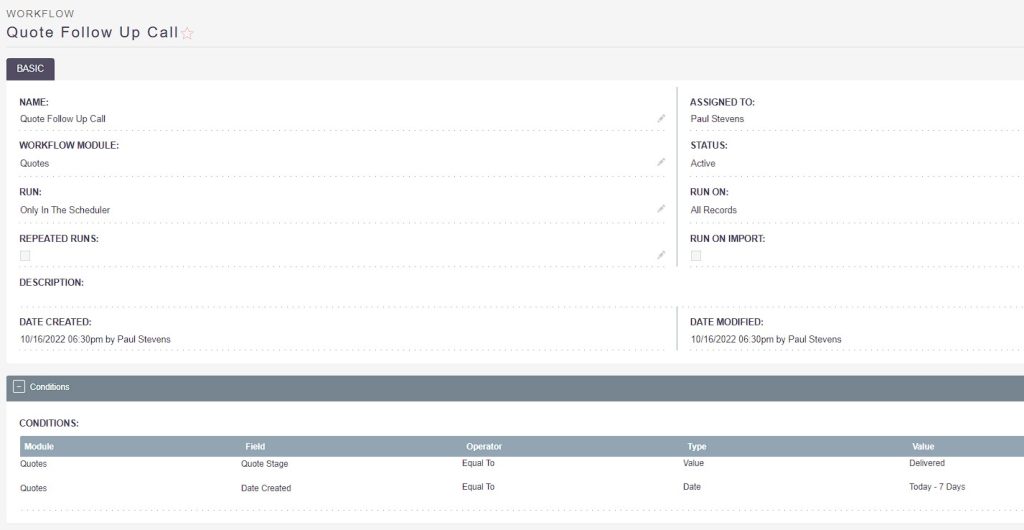


If you need help or have questions, I do this kind of consulting for a living. Check out my SuiteCRM consulting page.

