The SuiteCRM V8 API introduces a modern and secure way to interact with SuiteCRM using RESTful principles. In this tutorial, we’ll walk through setting up the V8 API, obtaining access tokens with Postman, and performing core operations like retrieving, adding, and updating leads.
How the V8 API Works
At its core, the SuiteCRM V8 API follows these steps:
- Create an API Key: Generate an OAuth2 client in SuiteCRM to define your app’s credentials.
- Authenticate and Retrieve Tokens: Use the
client_id,client_secret, username, and password to obtain anaccess_tokenand arefresh_token. - Use the Access Token: Include the
access_tokenin your API requests to authenticate and interact with SuiteCRM. - Refresh Tokens: When the
access_tokenexpires, use therefresh_tokento get a new one without logging in again. NOTE: The refresh_token is ONLY used with password_grant not client_credentials!!!
This article will guide you through:
- Setting up the API and generating tokens.
- Using Postman to perform essential operations, including retrieving, creating, and updating records in SuiteCRM.
- Get a list of leads.
- Retrieve a specific lead by ID.
- Retrieve a specific lead by phone number.
- Add a new lead.
- Update an existing lead.
By the end of this guide, you’ll be equipped to leverage SuiteCRM’s V8 API to streamline your workflows and integrate with other systems.
Setting Up the SuiteCRM V8 API
Before you start… IMPORTANT….. if this is your first time using the V8 API, you must create the encryption keys in the setup guide:
Before you can use the V8 API, you need to configure your SuiteCRM instance:
Step 1: Enable the API
- Log into SuiteCRM as an admin.
- Navigate to Admin > OAuth2 Clients & Tokens.
- Click Create OAuth2 Client and fill out the form:
- Client Name:
YourAppName - Client Type:
password - Client ID: A unique identifier (e.g.,
yourapp-id). - Client Secret: A secure string (e.g.,
yourapp-secret).
- Client Name:
- Save the OAuth2 Client.

Step 2: Verify API Availability
- Ensure the
/Apiendpoint is accessible. For example:
https://yourdomain.com/Api/access_tokenYou should get a vaild URL but method not allowed.
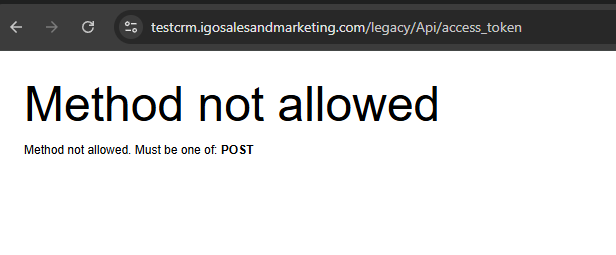
Note: For SuiteCRM 8 you may have to construct the URL like
…/legacy/Api/access_token
ALL URL’s in this blog are for V7 SutieCRM, so if you are using V8.x SuiteCRM you must use /legacy/ in your URL unless you have setup an .htaccess redirect that fixes that problem.
OR ensure that you have a proper .htaccess rule that forwards the legacy to public.
- Test the endpoint in your browser. If you encounter issues, verify your
.htaccessconfiguration to ensure proper URL rewriting.
Getting the Access Token
To interact with the API, you first need an access token. Here’s how to retrieve it with Postman:
Step 1: Create a New Request
- Open Postman and create a new request.
- Set the method to
POSTand the URL to:
https://yourdomain.com/Api/access_tokenStep 2: Configure the Request
- In the Headers tab, set:
Content-Type: application/json- Set x-www-form-urlencoded and in the Body tab, select
rawand enter:
{
"grant_type": "client_credentials",
"client_id": "yourapp-id",
"client_secret": "yourapp-secret"
}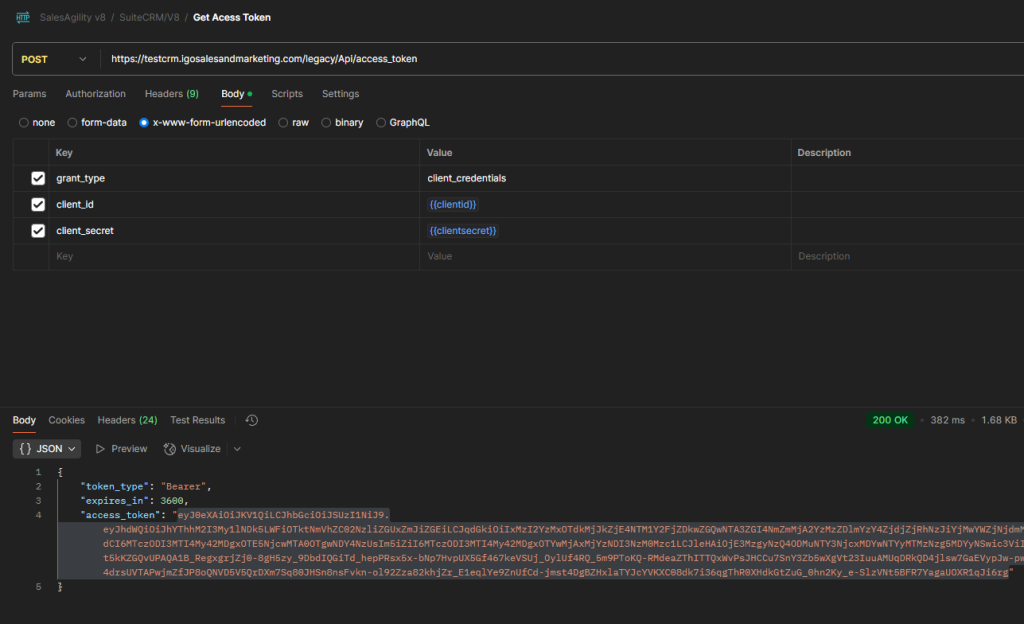
Step 3: Send the Request
- Click Send.
- If successful, you’ll receive a response containing the
access_token
Using the Access Token
With the access token in hand, you can now perform API operations. For each request, include the token in the Authorization header like so:
Authorization: Bearer {access_token}Password Grant vs Client Credentials Grant in SuiteCRM V8 API — Refresh Tokens Explained
When working with the SuiteCRM V8 API, you’ll notice two common ways to authenticate via OAuth2: Password Grant and Client Credentials Grant. Understanding the difference between these methods is key, especially when it comes to handling long-lived sessions and refresh tokens.
Password Grant (Resource Owner Password Credentials Grant)
- Use case: When you have a trusted application (like a secure plugin or internal tool) that can safely store a user’s username and password.
- How it works:
You POST the following to/Api/access_token:
grant_type=password
client_id=YOUR_CLIENT_ID
client_secret=YOUR_CLIENT_SECRET
username=SUITECRM_USERNAME
password=SUITECRM_PASSWORD
Response:
You receive an access_token (for API calls) and a refresh_token.
Refreshing:
When your access token expires, you can get a new one by POSTing:
grant_type=refresh_token
client_id=YOUR_CLIENT_ID
client_secret=YOUR_CLIENT_SECRET
refresh_token=YOUR_REFRESH_TOKENThis returns a new access token (and, optionally, a new refresh token).
Best for: Scenarios where user context is needed, or for interactive logins.
Security note: Storing actual user passwords should be done with caution—never expose them client-side.
Client Credentials Grant
- Use case: For server-to-server integrations, automation, or background processes where no user context is needed.
- How it works:
You POST to/Api/access_token:
grant_type=client_credentials
client_id=YOUR_CLIENT_ID
client_secret=YOUR_CLIENT_SECRETResponse:
You receive an access_token only.
No refresh token is provided.
Refreshing:
When the access token expires (typically after 1 hour), you must request a new one by sending the same client credentials grant request again. There’s no way to extend or refresh—it’s simply a new login.
Best for: Automated scripts, WordPress plugins, background jobs that don’t need to impersonate a specific SuiteCRM user.
Performing API Operations
Example #1: Getting a List of Leads
Retrieve a paginated list of leads.
Request Details:
- Method:
GET - URL
https://yourdomain.com/Api/V8/module/LeadsAgain note, for SuiteCRM 8.x you must put /legacy/ in the URL
- Headers:
Authorization: Bearer {access_token}Response: The API returns a list of leads in JSON format:
{
"data": [
{
"id": "lead-id-1",
"type": "Leads",
"attributes": {
"first_name": "John",
"last_name": "Doe",
"email1": "john.doe@example.com"
}
}
]
}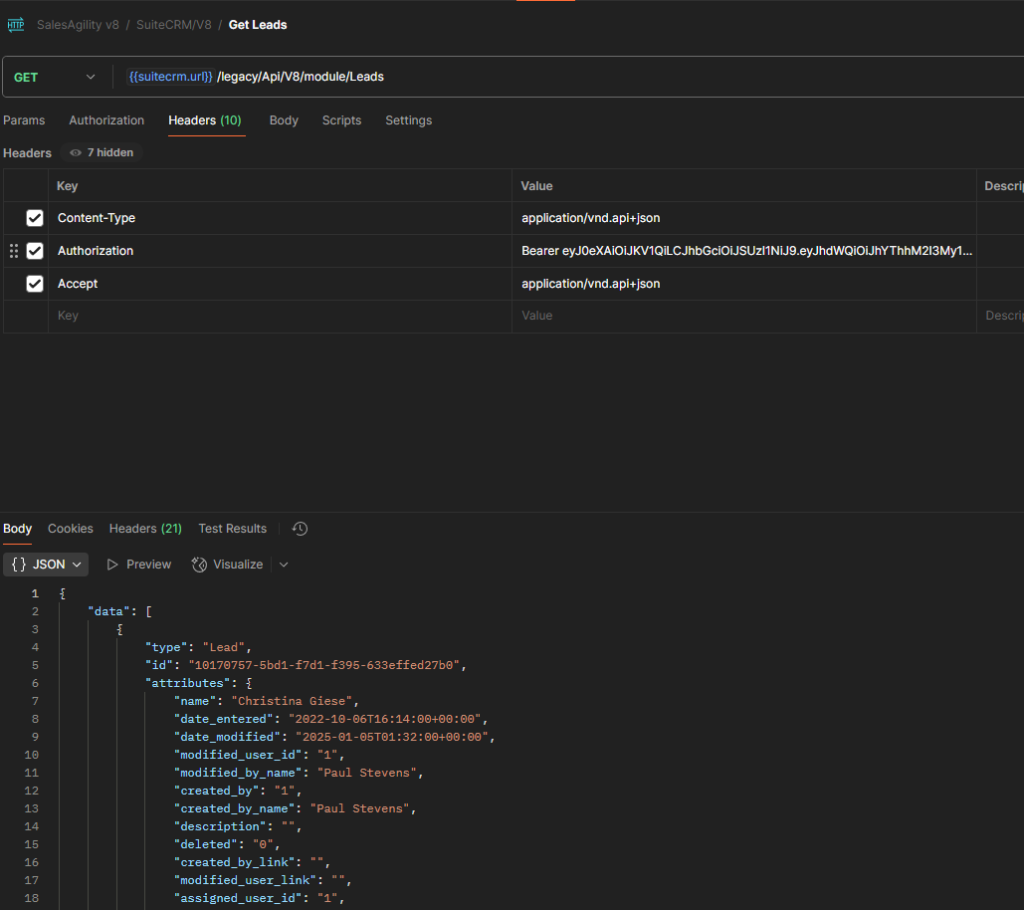
Example #2: Get a Specific Lead
Retrieve details for a single lead by ID.
Request Details:
- Method:
GET - URL:
https://yourdomain.com/Api/V8/module/Leads/{lead-id}- Headers
Authorization: Bearer {access_token}Response:
{
"data": {
"id": "lead-id",
"type": "Leads",
"attributes": {
"first_name": "John",
"last_name": "Doe",
"email1": "john.doe@example.com"
}
}
}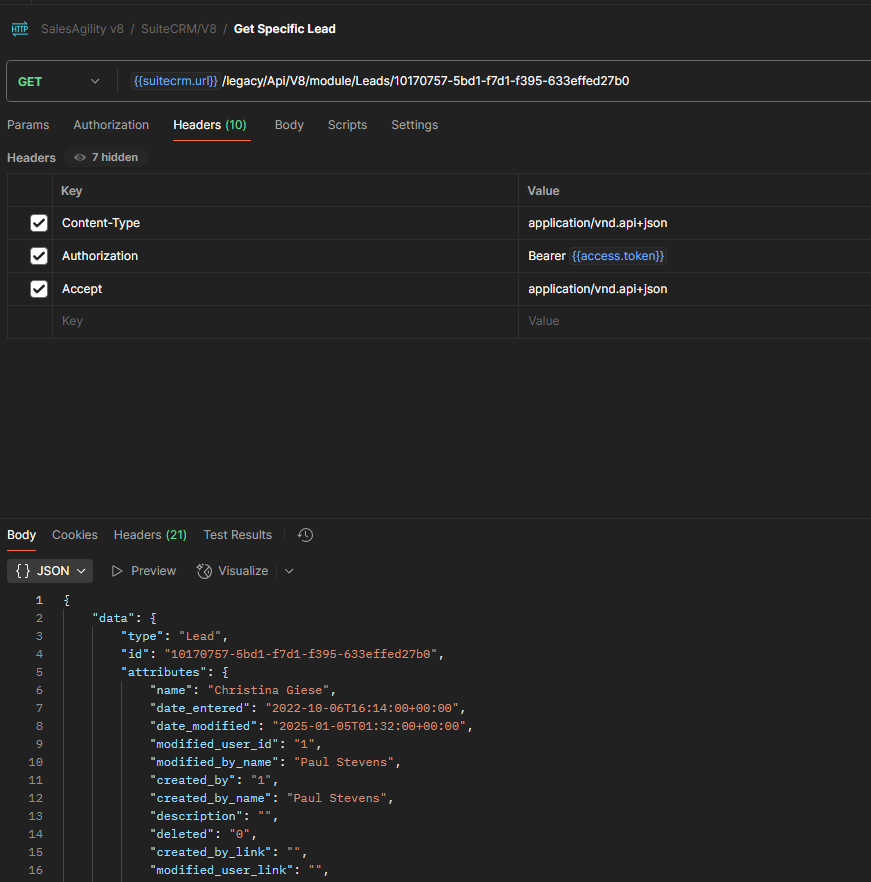
Example #3: Add a New Lead
Create a new lead in SuiteCRM.
Request Details:
- Method:
POST - URL:
https://yourdomain.com/Api/V8/module- Headers:
Authorization: Bearer {access_token}- Body (raw):
{
"data": {
"type": "Leads",
"attributes": {
"first_name": "Jane",
"last_name": "Doe",
"email1": "jane.doe@example.com",
"phone_work": "123-456-7890",
"description": "New lead created via API."
}
}
}Response: The API returns the ID of the new lead:
{
"data": {
"id": "new-lead-id",
"type": "Leads"
}
}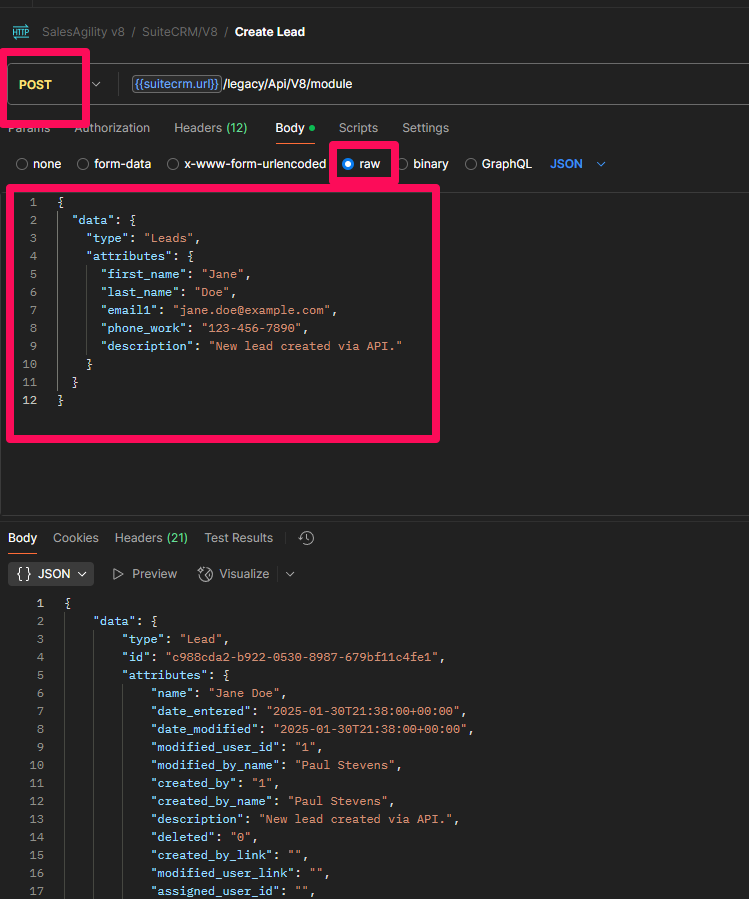
Example #4 Update an Existing Lead
Update details for an existing lead.
Request Details:
- Method:
PATCH - URL:
https://yourdomain.com/Api/V8/module- Headers
Authorization: Bearer {access_token}- Body
{
"data": {
"type": "Leads",
"id": "lead-id",
"attributes": {
"phone_work": "987-654-3210",
"description": "Updated lead details via API."
}
}
}Response: The API confirms the update:
{
"data": {
"id": "lead-id",
"type": "Leads",
"attributes": {
"phone_work": "987-654-3210",
"description": "Updated lead details via API."
}
}
}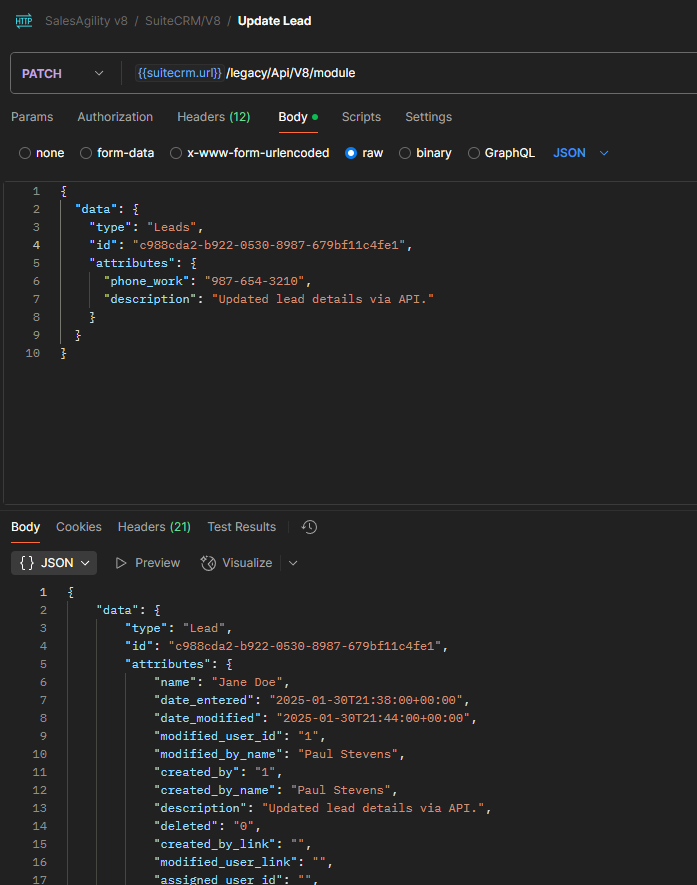
Example #5: Retrieving a Specific Lead by Phone Number
To look up a lead by phone number, we’ll use the filter parameter in our API request.
API Request
- Method:
GET - URL:
https://your-suitecrm-instance/Api/V8/module/Leads?filter[phone_work][eq]=123-123-1234- Headers
Authorization: Bearer {{access_token}}
Content-Type: application/vnd.api+json
Accept: application/vnd.api+jsonExpected Response:
{
"data": [
{
"type": "Leads",
"id": "abcd1234-5678-90ef-ghij-klmnopqrstuv",
"attributes": {
"first_name": "John",
"last_name": "Doe",
"phone_work": "123-123-1234",
"email1": "johndoe@example.com",
"status": "New"
}
}
]
}If a match is found, you’ll get a JSON response containing the lead’s details. Otherwise, you’ll receive an empty data array.
This method allows you to efficiently find a lead by phone number, which is particularly useful when integrating with telephony systems or call tracking tools.
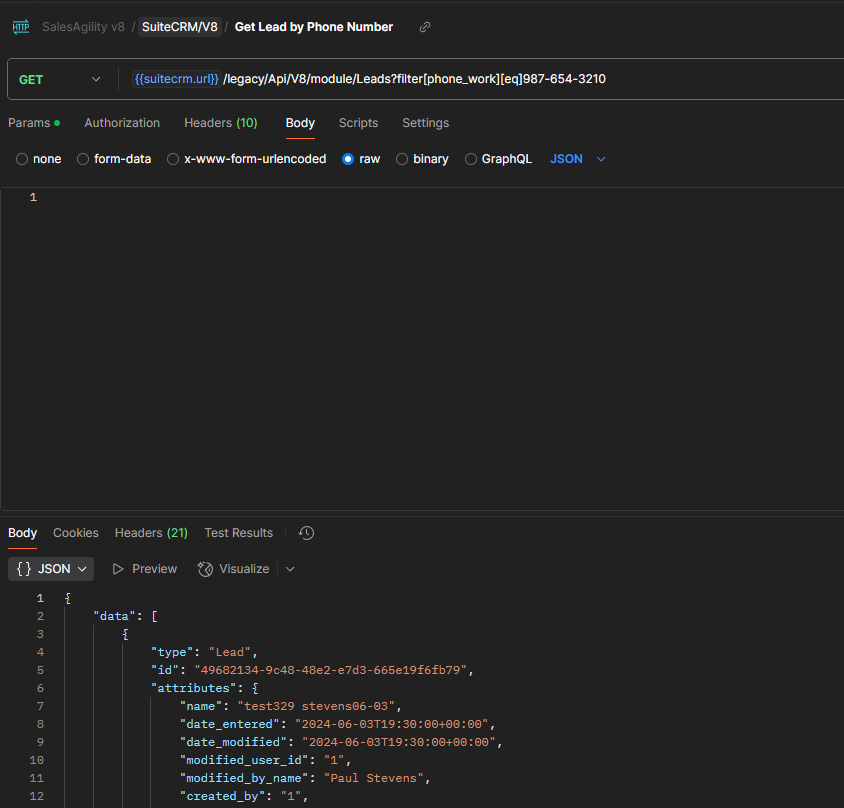
Reference Table of Endpoints
| Purpose | Method | URL | Notes |
|---|---|---|---|
| Obtain Access Token | POST | /Api/access_token | Required for authentication. Use client credentials. |
| Refresh Access Token | POST | /Api/access_token | Use refresh token to get a new access token. |
| Get List of Leads | GET | /Api/V8/module/Leads | Retrieves all leads. |
| Get Specific Lead by ID | GET | /Api/V8/module/Leads/{LEAD_ID} | Retrieves a single lead record by ID. |
| Get Lead by Phone Number | GET | /Api/V8/module/Leads?filter[phone_work]=NUMBER | Look up a lead based on their phone number. |
| Create a Lead | POST | /Api/V8/module | Adds a new lead. Must send attributes in request body. |
| Update a Lead | PATCH | /Api/V8/module/Leads/{LEAD_ID} | Updates fields in a lead record. |
| Delete a Lead | DELETE | /Api/V8/module/Leads/{LEAD_ID} | Deletes the lead. |
| Get List of Accounts | GET | /Api/V8/module/Accounts | Retrieves all accounts. |
| Get Specific Account | GET | /Api/V8/module/Accounts/{ACCOUNT_ID} | Retrieves a single account record. |
| Create an Account | POST | /Api/V8/module | Adds a new account. |
| Update an Account | PATCH | /Api/V8/module/Accounts/{ACCOUNT_ID} | Updates fields in an account record. |
| Delete an Account | DELETE | /Api/V8/module/Accounts/{ACCOUNT_ID} | Deletes the account. |
| Get List of Contacts | GET | /Api/V8/module/Contacts | Retrieves all contacts. |
| Get Specific Contact | GET | /Api/V8/module/Contacts/{CONTACT_ID} | Retrieves a single contact record. |
| Get Contact by Email | GET | /Api/V8/module/Contacts?filter[email1]=test@example.com | Returns a list of matching contacts with that email. |
| Create a Contact | POST | /Api/V8/module | Adds a new contact. |
| Update a Contact | PATCH | /Api/V8/module/Contacts/{CONTACT_ID} | Updates fields in a contact record. |
| Delete a Contact | DELETE | /Api/V8/module/Contacts/{CONTACT_ID} | Deletes the contact. |
| Get Related Records | GET | /Api/V8/module/{MODULE}/{ID}/relationships/{RELATED_MODULE} | Fetches related records for a given module. |
| Add Related Record | POST | /Api/V8/module/{MODULE}/{ID}/relationships | Links related records. |
| Remove Related Record | DELETE | /Api/V8/module/{MODULE}/{ID}/relationships/{RELATED_MODULE}/{RELATED_ID} | Unlinks a related record. |
| Get List of Notes | GET | /Api/V8/module/Notes | Retrieves all notes. |
| Get Specific Note | GET | /Api/V8/module/Notes/{NOTE_ID} | Retrieves a specific note. |
| Create a Note | POST | /Api/V8/module | Adds a new note. Can be related to another module. |
| Update a Note | PATCH | /Api/V8/module/Notes/{NOTE_ID} | Updates an existing note. |
| Delete a Note | DELETE | /Api/V8/module/Notes/{NOTE_ID} | Deletes a note. |
| Attach a File to a Note | POST | /Api/V8/module/Notes/{NOTE_ID}/file | Uploads a file as an attachment to the note. |
| Get List of Documents | GET | /Api/V8/module/Documents | Retrieves all documents. |
| Get Specific Document | GET | /Api/V8/module/Documents/{DOCUMENT_ID} | Retrieves a specific document. |
| Upload a File to Document | POST | /Api/V8/module/Documents/{DOCUMENT_ID}/file | Attaches a file to a document. |
Conclusion
The SuiteCRM V8 API offers a robust way to interact with your CRM, enabling powerful integrations and customizations for SutieCRM Developement. In this guide, you’ve learned how to:
- Configure the V8 API for your SuiteCRM instance.
- Use Postman to authenticate and perform API requests.
- Manage leads through the API with real-world examples.
If you’re looking for help integrating SuiteCRM into your workflows or building custom solutions, contact me for expert SuiteCRM development and consulting.
Stay tuned for the next part of this series, where we’ll explore the SuiteCRM GraphQL API for even more possibilities!
What’s your experience with SuiteCRM’s APIs? Share your thoughts in the comments below.

