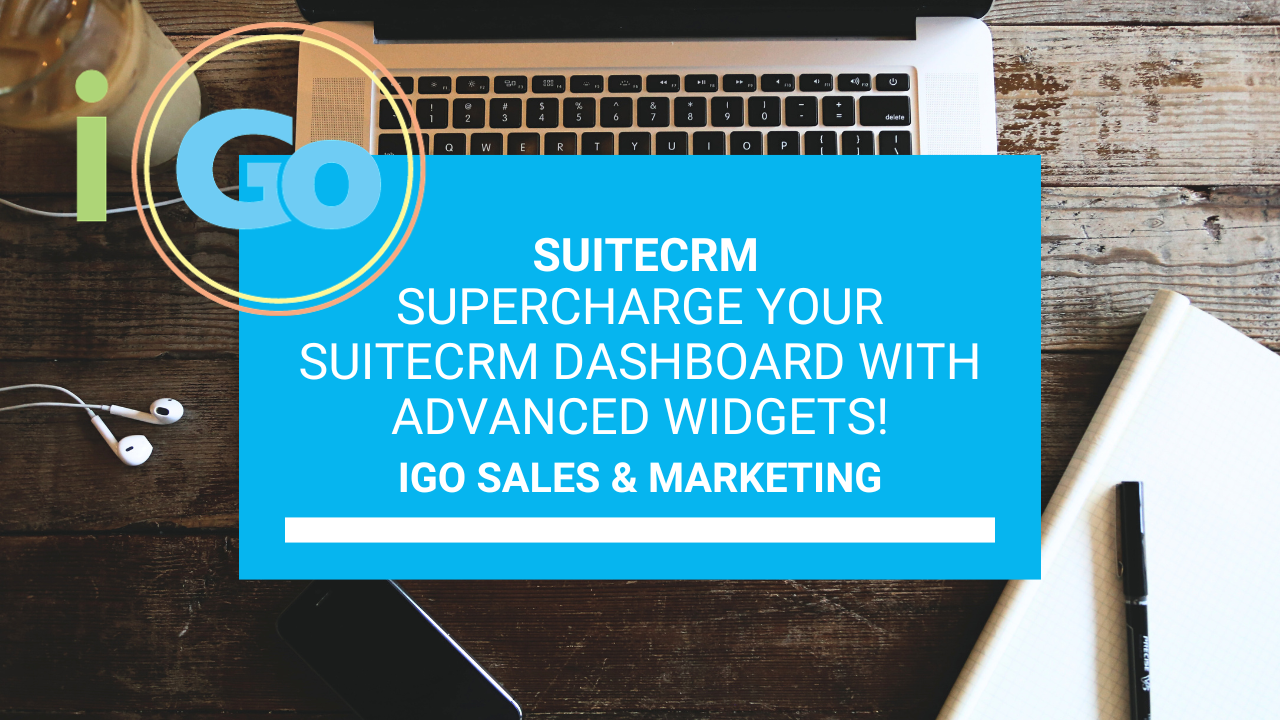The dashboard is your central hub for managing daily tasks, tracking progress, and staying organized. Whether you’re a sales rep or manager, knowing how to customize it to fit your workflow can significantly enhance your productivity.
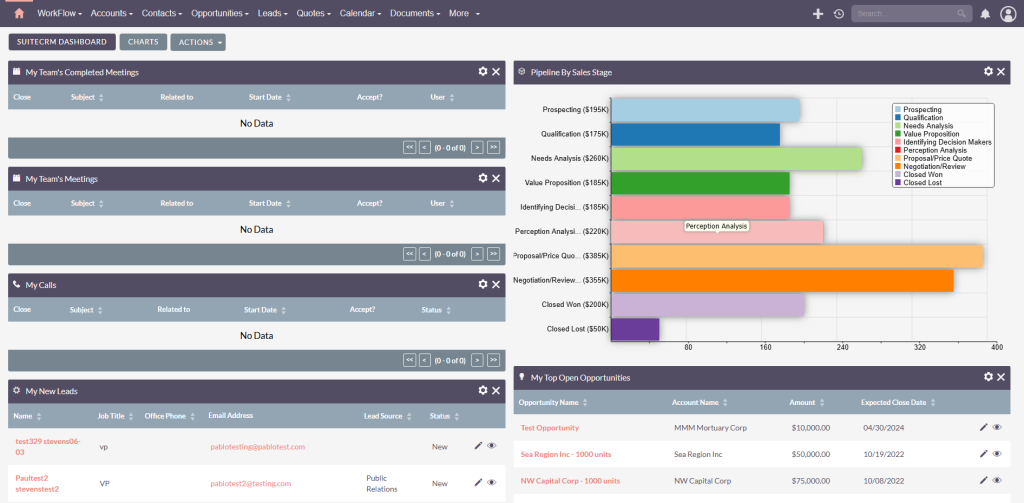
Why the Dashboard Matters
The SuiteCRM dashboard is designed to adapt to your specific needs. Unlike other platforms, SuiteCRM gives users the flexibility to configure their dashboards individually. This means you can tailor it to suit your role, whether you’re tracking meetings, calls, leads, or opportunities. With a well-optimized dashboard, you can prioritize your day’s tasks and make data-driven decisions.
Customizing Your Dashboard
1. Drag and Drop Dashlets
Start by arranging your existing dashlets in a way that aligns with your workflow. For example:
- Meetings: Place these at the top since they are time-sensitive and require immediate attention.
- Calls: Keep these next, so you can plan your follow-ups efficiently.
- Leads: Highlight new leads to ensure timely follow-ups.
2. Remove Unnecessary Dashlets
Clean up clutter by removing dashlets you don’t use, such as the Activity Stream or Accounts. Simply click the “X” on a dashlet to remove it.
3. Customize Dashlet Settings
Each dashlet can be tailored to show specific data. For instance:
- Meetings: Filter to display only open meetings for the current week.
- Calls: Configure to show planned calls within the last 30 days and upcoming calls.
- Opportunities: Sort by sales stage or expected close date to focus on deals in progress.
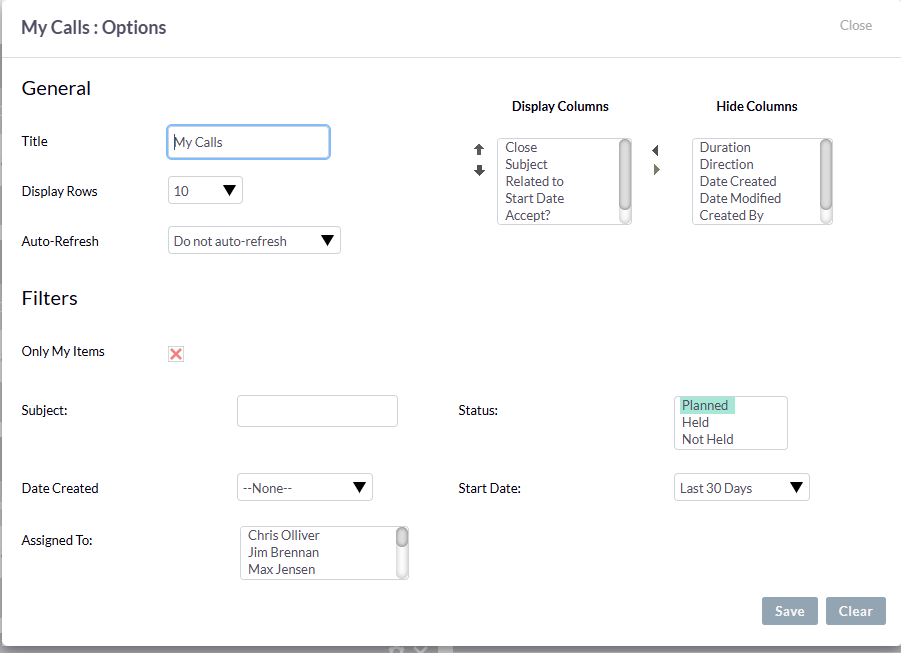
Advanced Customization for Sales Managers
Sales managers can leverage the dashboard to oversee team performance. For example:
- My Team’s Meetings: Configure a dashlet to show meetings for selected team members. Include columns like “User” to identify who’s responsible.
- Completed Calls: Track calls completed by your team over a specific time frame.
- Converted Leads: View all converted leads assigned to your team.
- Closed Deals: View won opportunities by rep by date.
Adding Tabs for Better Organization
If your dashboard becomes too crowded, consider adding tabs. For example:
- Main Dashboard: Focus on daily activities like meetings, calls, and leads.
- Charts: Create a tab dedicated to visual reports such as sales pipeline or opportunities by lead source.
How to Add Tabs:
- Click “Add Tab.”
- Name the tab (e.g., “Charts”) and choose a layout (e.g., two or three columns).
- Populate the tab with relevant dashlets.
Leveraging Reports and Charts
SuiteCRM’s Reports module allows you to create powerful visualizations:
- Sales Pipeline: Monitor opportunities by stage.
- Outcome by Month: Track closed deals over time.
- Opportunities by Lead Source: Analyze where your leads are coming from.
These charts can be added to your dashboard for quick access to actionable insights. You can also filter charts by users, time frames, or other criteria to make them more relevant.
Pro Tips for Effective Dashboard Use
- Focus on What Matters: Prioritize time-sensitive tasks like meetings and calls at the top of your dashboard.
- Customize Filters: Use filters to narrow down data to what’s most important for your role.
- Stay Organized: Group related dashlets into separate tabs to reduce clutter.
- Use Automation: Schedule follow-up calls or create opportunities directly from leads to streamline your workflow.
The SuiteCRM dashboard is a powerful tool that can transform how you manage your sales activities. With proper customization, it becomes more than a data display—it’s your personal command center for daily operations. Whether you’re a sales rep trying to stay organized or a manager monitoring your team’s performance, mastering the dashboard will help you work smarter, not harder.
Need help setting up your SuiteCRM dashboard or implementing automation? Contact me for personalized assistance. I specialize in CRM setup, training, and automation to help you close the loop on your sales process.
Watch the Video Tutorial
If you found this guide helpful, please like and subscribe to my channel. Your support helps others find this content and motivates me to create more tutorials. Have questions or need assistance? Feel free to reach out—I’m here to help!