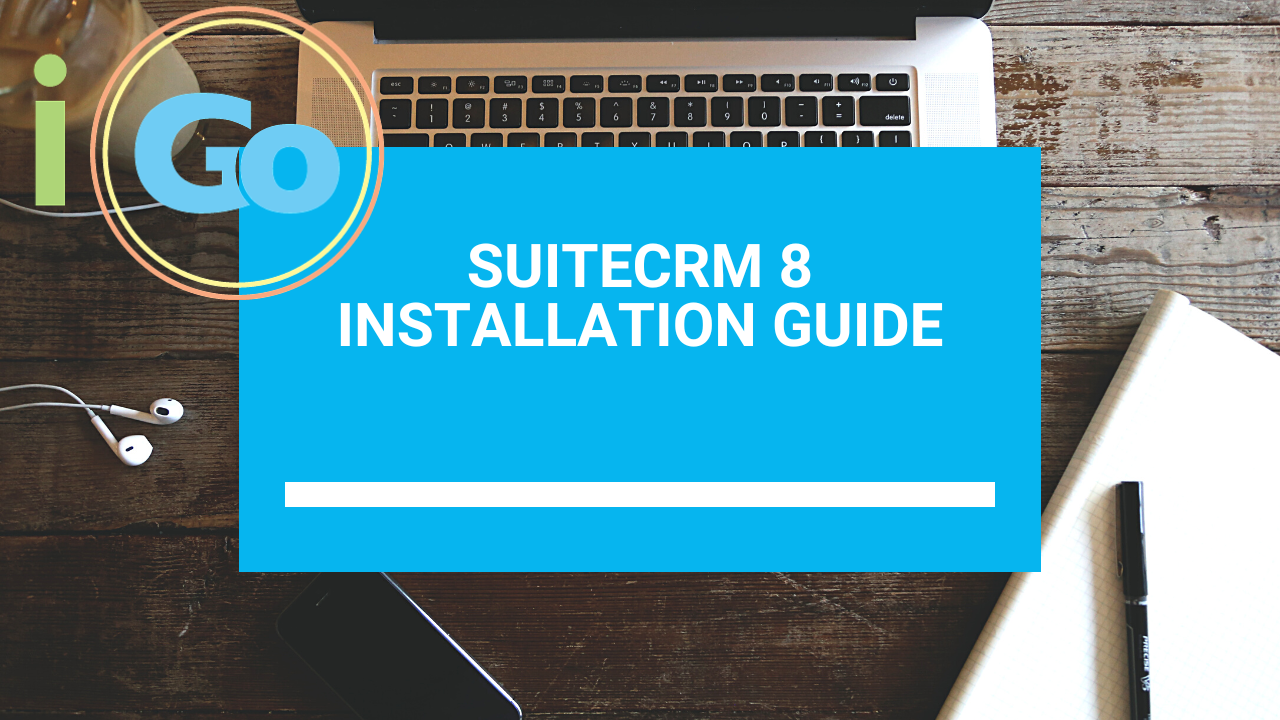Recommended Hosting Environment for SuiteCRM 8
I have the best luck installing SuiteCRM 8 on a WHM/Cpanel hosting environment. I have installed it on shared hosting environments with decent results, but really recommend installing it on a VPS host.
Prerequisites
Some things not covered in this tutorial, but should be done before proceeding with this tutorial:
•Setup Domain/Subdomain to put it.
•Setup SSL for the domain/subdomain
•Setup a Database for the installation
•Setup a Database user with all privileges
•Check Recommended PHP Extensions
•Set PHP Resource Settings
Recommended PHP Modules
- PHP
- JSON
- XML Parsing
- MB Strings Module
- Writable SugarCRM Configuration File (config.php)
- Writeable Custom Directory
- Writable Modules Sub-Directories and Files
- Writable Upload Directory
- Writable Data Sub-Directories
- Writable Cache Sub-Directories
- PHP Memory Limit (at least 128M)
- ZLIB Compression Module
- ZIP Handling Module
- PCRE Library
- IMAP Module
- cURL Module
- Upload File Size
- Sprite Support
- iconv is need to run lucene index
- fileinfo
- mbstring
- SOAP
You should always check the SuiteCRM website for the most current list.
Procedure
1.Copy the files to your webserver root or subdomain ie: var/www/html…subdomain, etc.
2.Set File Permissions
3.Run the installer
4.Setup DB connection
5.Force SSL
6.Edit Config File
7.Re-Set File Permissions Setup Cron Jobs
File Permissions
find . -type d -not -perm 2755 -exec chmod 2755 {} \;find . -type f -not -perm 0644 -exec chmod 0644 {} \;find . ! -user www-data -exec chown www-data:www-data {} \;Note: www-data is the user SuiteCRM runs as. Generally, your account name in a shared hosting environment. If you are unsure you can contact your host. It may be like “apache” or something else.
Setting Up Cron Jobs for SuiteCRM 8
Set up Cron Jobs
In order for workflows and indexing to work you need to set up CRON Jobs on your server.
On SuiteCRM 8 you will need to setup the allowed cron users:
'allowed_cron_users' =>
array (
0 => 'your_user_here',
),The user, as covered in the video is the user SuiteCRM is running as on your server.
The cron script is different in SuiteCRM 8 you need the absolute path on the server to the file:
/usr/local/bin/php /home/ACCOUNTNAME/public_html/public/legacy/cron.php > /dev/null 2>&1 Note: your account name can be found in your file manager to get the full path to the cron script.